Account payments and reports
On this page
How do I add money to my account?
Several options are available, depending on your account type.
Customers who’ve registered their account online will have a prepaid account. The account must have sufficient funds to conduct searches.
If you’re unsure whether your account is prepaid or invoiced, refer to our table below:
| Account code | Prepaid/Invoiced |
|---|---|
| 2024-0001, 2014-A012 | Prepaid |
| AABB | Prepaid |
| 100012345 | Prepaid/Invoiced – To confirm, please contact our Customer Service Centre on 1800 773 773 or at confirm@citec.com.au.
You can also refer to your balance after you sign in. If the balance is positive, your account is most likely prepaid. Invoiced accounts will usually display a negative balance. |
| AABB-XYZ0 | Invoiced |
If you’re still unsure whether your account is prepaid or invoiced, or you’d like to set up an invoiced account, please contact our Customer Service Centre on 1800 773 773 or at confirm@citec.com.au.
Please refer to the following table to see what payment methods are available for your account type:
| Payment type | Prepaid | Invoiced |
|---|---|---|
| Credit card | Yes | Yes – via BPOINT |
| Direct deposit | Yes | Yes |
| BPAY® | No | Yes |
Add funds via credit card – prepaid accounts
Adding funds to your account online via credit card is the fastest way to increase your balance. We offer a secure payment system administered by the Queensland Government.
To top up your funds:
- After signing in, select the ‘Add funds’ button.
- Enter your top-up amount then select ‘Next’.
- Select ‘Launch payment service’. You’ll see a transaction summary. If the ‘Total amount payable’ is correct, select the green ‘Pay by credit card’ button.
- Select your credit card type from the list, enter your details and proceed.
- If the transaction is successful, a receipt page will display.
- Select ‘Continue’ to return to CITEC Confirm. The screen will show your new account balance.
- If you were in the middle of the search and were prompted to increase your account balance, select ‘Next’ to return to the search that you were doing.
Pay by credit card via BPOINT – invoiced accounts
Under ‘Payment options’, your invoice includes a link and all the details you need to pay online through BPOINT. This includes:
- biller code
- your account code
- invoice number.
Pay via direct deposit
You can make direct deposits online via internet banking or at a local branch.
Your invoice will have instructions about how to add funds to your account via direct deposit. Our account details include:
- BSB – 064 013
- Account number – 1000 1444
- Account name – ‘CITEC Confirm Collection Account’
- Transaction description – your CITEC Confirm account code.
Your funds should be available in your CITEC Confirm account on the next business day.
Pay via BPAY® – invoiced accounts
Your invoice will have instructions on how to pay via BPAY®, including:
- biller code
- BPAY® reference.
Your account should be updated the following business day after the BPAY® payment is received.
Are there limits to how much money I can add to my prepaid account via online credit card top-up?
No upper limit applies to the total amount you can add to your account balance. However, you can only add money to your account in AU$1,000 increments.
For example, you may perform five sequential account top-up transactions of AU$1,000 each, resulting in $5,000.
When should I add money to my account?
You can add money to your prepaid account at any time. View our Fees page via the link on the header menu after you’ve signed in for details.
If you attempt to do a search without enough funds, you’ll be prompted to top up your account via credit card. Your search will pause until the transaction is complete.
Ensure the top up is completed by selecting ‘Next’ until you return to your search screen.
If you have an invoiced account, you’ll receive an invoice with instructions on how and when to pay your account balance.
Keep the CITEC Confirm window open while completing the top-up process. If you close the window, any data you entered during your search may be lost, and you’ll have to start again.
Can I request a refund of the remaining balance of my account?
For matters relating to refunds and account closures, contact our Customer Service Centre on confirm@citec.com.au. Please include:
- subject of your request
- CITEC Confirm account code
- bank account details for transfer.
We’ll contact you to confirm your request and obtain additional information if required.
How do reserved funds work with my account?
Our system reserves funds on your account for pending transactions. Your balance shows your available account balance, so any reserved amounts for unfulfilled orders have already been deducted. If reserved funds are released (for example, for a court lodgement pending review by the registry), your account balance adjusts accordingly.
What report options are available?
The following report options are available via the Usage reports page:
Usage reports (by single day or date range)
Details the transactions performed by your account. Raw usage data is available in CSV format to suit your needs.
Please note that the report only includes transactions for the account you are signed in to. If you have several linked accounts, we recommend setting up an emailed daily usage report for easy access to transaction information for all your accounts.
Transactions data for the last 13 months is available via the Usage reports page. If you require usage data from a time that is not available, please contact our Customer Service Centre on 1800 773 773 or at confirm@citec.com.au.
Statements (monthly and month to date)
Details manual credits and debits for the billing account.
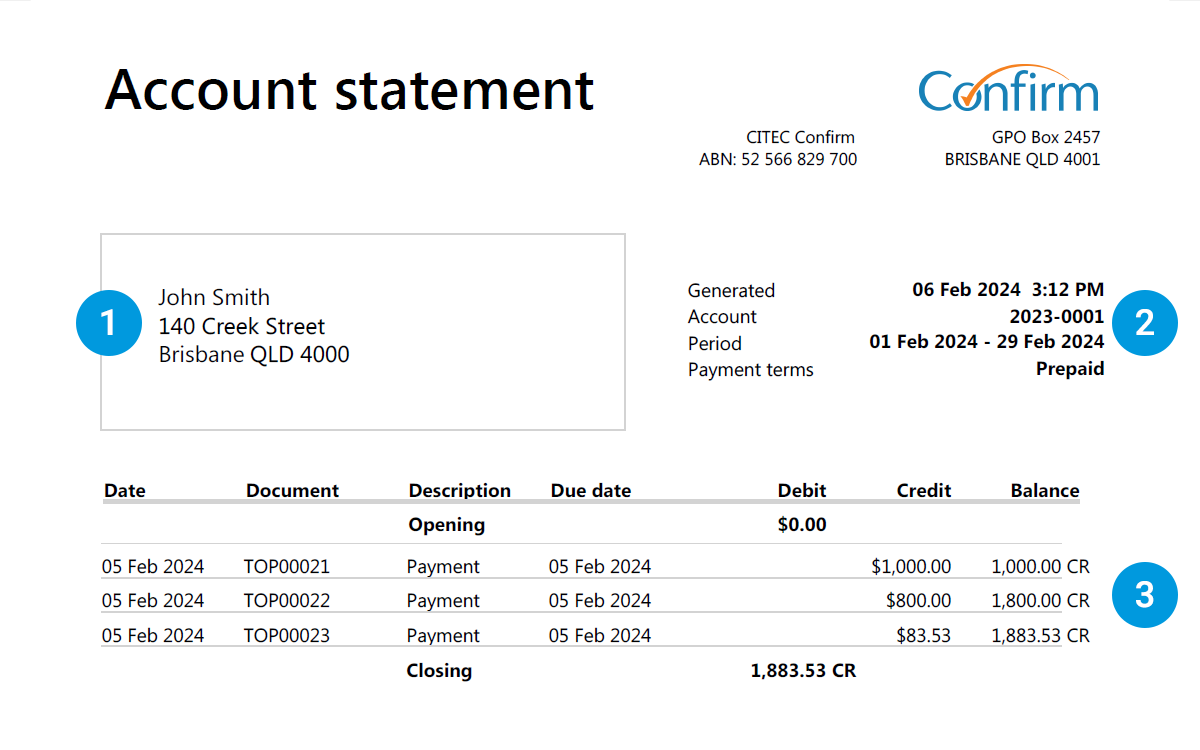
- The name and address of the primary billing account holder
- Details of the statement
- Itemised breakdown of credits and debits that occurred during the statement period, including invoices and payments made to the account
If you require a statement from a month that is not available online, please contact our Customer Service Centre on 1800 773 773 or at confirm@citec.com.au.
Invoices
Tax invoices for your account. When selecting an invoice to download, corresponding usage data is also available in CSV format for that invoice period. You may choose to download this as well if it is required.
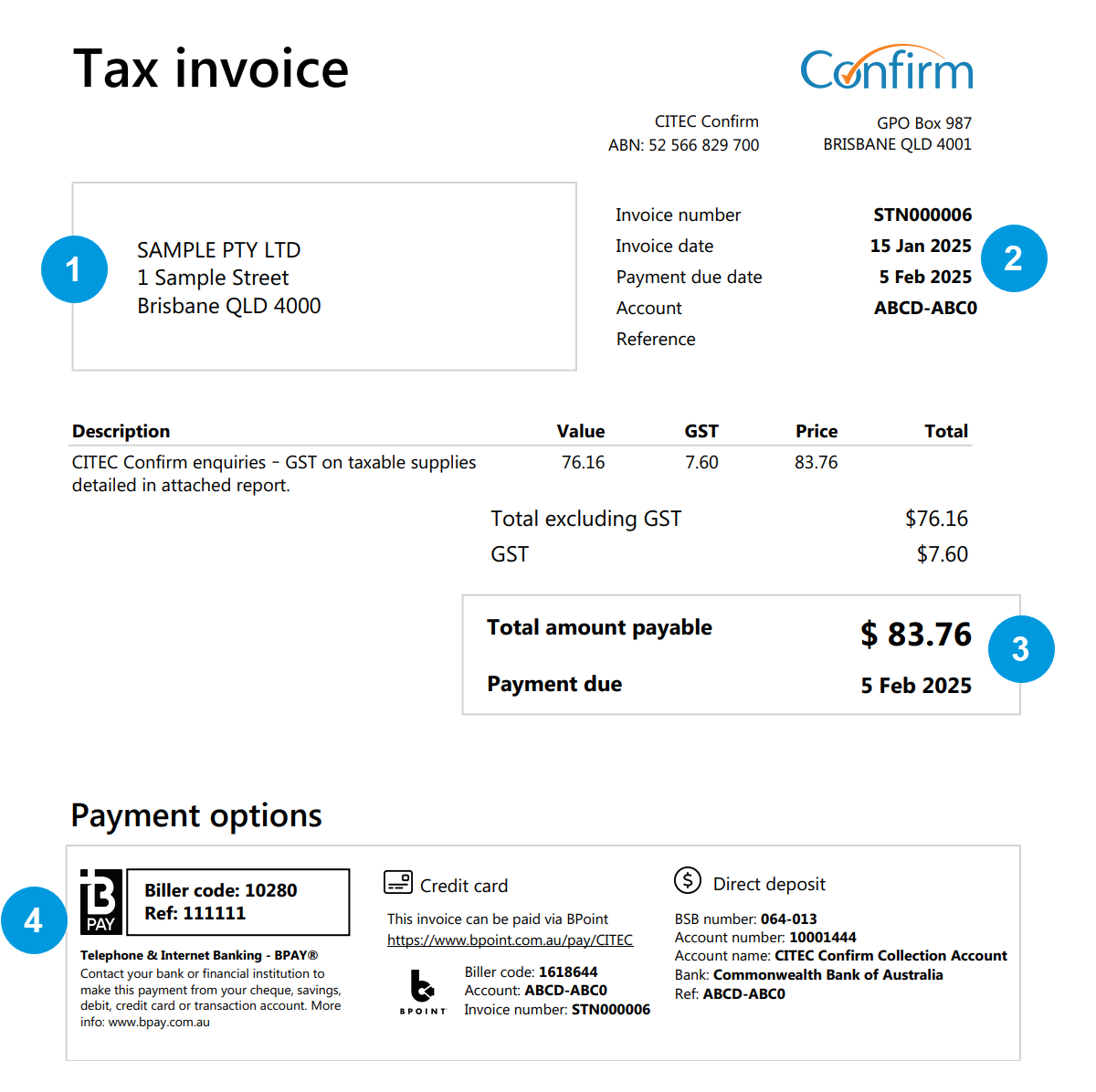
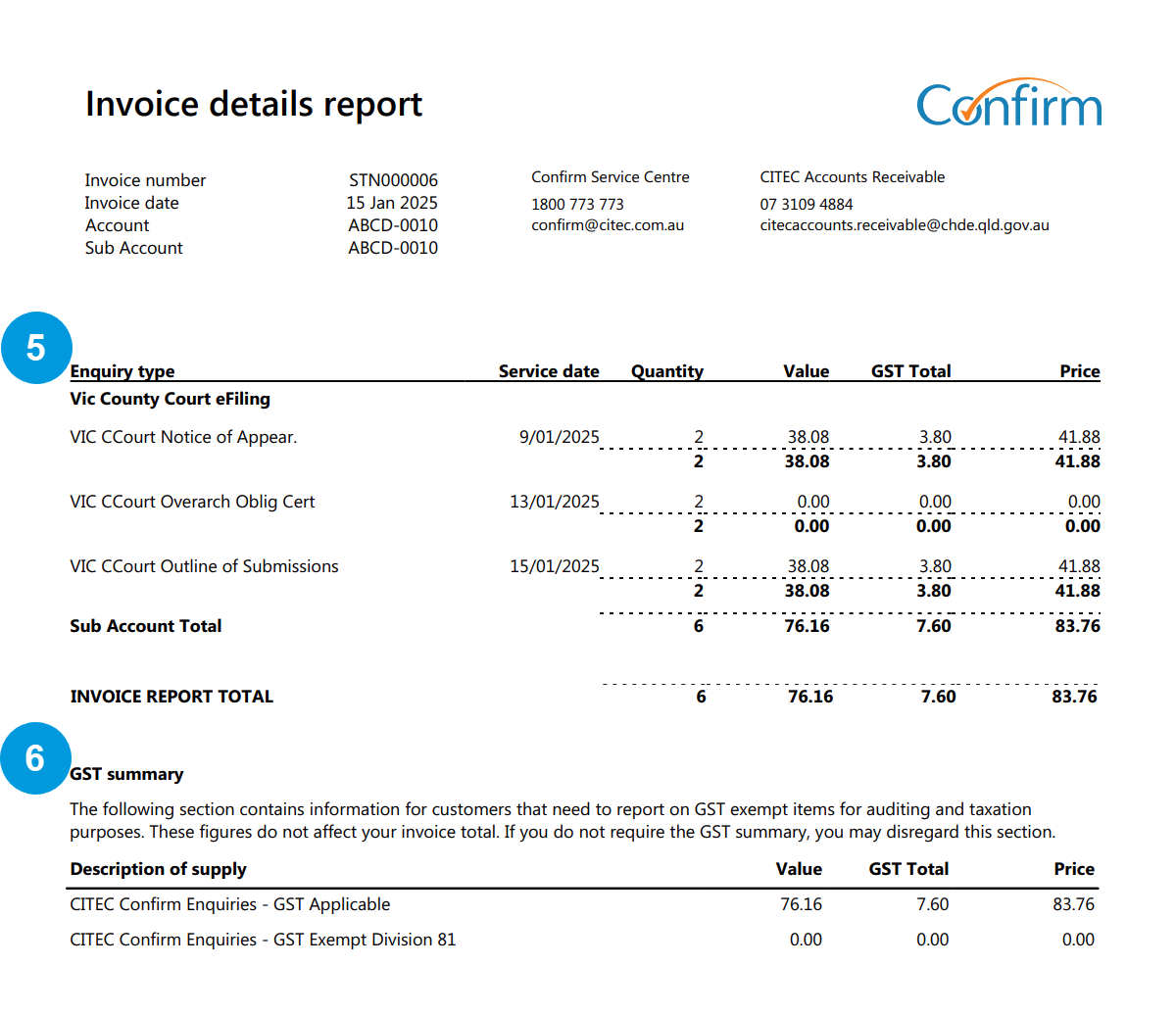
- The name and address of the primary billing account holder
- Details of the invoice
- Total amount due and the date by which it must be paid
- Multiple ways to pay
- Itemised breakdown of the searches performed and charges incurred during the invoice period.
- Total amounts billed that are GST applicable and GST exempt. Please note that the figures above represent test data for display purposes only and are not indicative of actual prices
If you require an invoice from an invoice period that is not available, please contact our Customer Service Centre on 1800 773 773 or at confirm@citec.com.au.
Why have I received an invoice when my account is prepaid?
Each month, if you’ve completed any transactions, you’ll be emailed your invoice and a CSV file of transactions and their references. The invoice is for your records only and no payment is required.
There’s a transaction from a previous day in my usage report. Is this correct?
Yes, that’s correct. Some transactions may be billed later when the search or lodgement is finalised. The timestamp refers to when you placed the order.
How do I use the ‘Your reference’ field?
Enter a meaningful value in ‘Your reference’ to help you:
- reconcile your transactions against your invoice
- locate results in the Confirm inbox.
What you enter as your reference is up to you. For example, if you have a matter ID or file number for tracking purposes, we recommend entering it as Your reference.
Can’t find what you’re looking for?
Our Customer Service Centre is here to help you between 8:00 am – 5:00 pm, Monday to Friday.
| Phone | 1800 773 773 |
| confirm@citec.com.au |